
I've spent a few days now with the new Kindle 2 from Amazon and I'm really pleased with it so far. As promised, I've written up a review which follows after the jump...
continued...
I ordered the Amazon Kindle 2 last Friday with two day shipping. It shipped that day and I received it on Monday.
I also ordered the leather cover, which I highly recommend. It protects the Kindle, has a nice feel, and adds a little heft. When folded back, the soft inside cover material provides a non-slip surface for your lap, pillow, or bedspread.
When you order your Kindle, Amazon automatically assigns it to your Amazon account and sets up your personal Kindle account with a "manage your Kindle" page. From there you can track the status of orders and downloads, initiate re-download of previous purchases, and maintain various account settings.
I purchased my first book while waiting for the Kindle to arrive. It was already setup when I got it and started downloading my purchase as soon as I turned it on. I had my book in about a minute.
It came with a brief printed user guide in the box, which I didn't look at. It also comes loaded with an electronic user guide, which I also didn't read. I just clicked on my newly downloaded book and started reading. It's very intuitive, and in fact it was harder figuring out how to attach the cover than it was to start using the Kindle.
My initial reaction after playing with it for a few minutes: "This is a remarkable thing."
Using the Kindle 2
(Note: Don't judge the readability or sharpness of the text by the photos in this section. I haven't figured out how to do a screen capture so photos were the best I could do.)
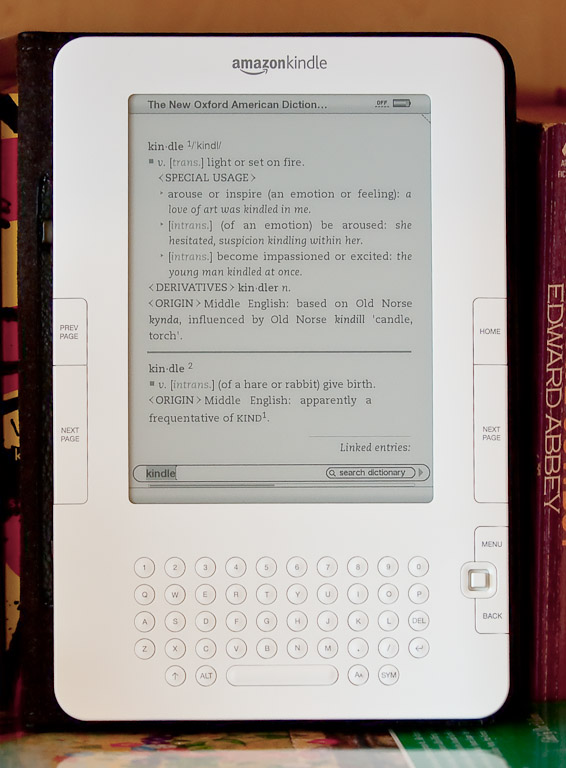
You use the 'next' and 'previous' buttons to navigate through book or article pages. There are also buttons for the 'home' page and a 'menu' button to access a context sensitive menu for the page you are on. The QWERTY keyboard is used to enter text for dictionary lookup, searching online, or typing "margin notes" that are attached to the text of whatever you are reading.
The "five-way controller" is similar to a joystick that lets you navigate a cursor/pointer up, down, left or right on the screen. Pushing the button selects the current underlined item on the screen.
While reading a book or article, positioning the cursor at the beginning of a word pops up a mini-definition at the bottom of the screen.

Pressing the "enter" key on the keyboard pops up the full dictionary page. The Kindle comes with the the "New Oxford American Dictionary" already loaded.
That's all you really need to know to use the Kindle 2.
The layout of the buttons is very natural, although it would be nice if there were a "previous page" button on the right side for one hand use by right-handed readers. But you rarely use it so it's not a big deal.
The buttons seem a little stiff at first, but this turns out to be a benefit because it prevents you from accidentally pressing buttons and losing your place. But even if you do, the "back" button takes you back to where you were.
Essentially, all you do is select your book or article, click on it, and start reading. You quickly get into a rhythm of just pressing the "next page" button to turn the page just like you would with a real book. The pages turn fast without interrupting your reading pace. After a few minutes it seems very natural and intuitive.
Navigation
The "home" page lists all the titles you have loaded on your Kindle. By default, titles are listed in order of most recently accessed. You can change this setting to list by title or author order.

Clicking a title takes you to the first page of the book or article. Moving the pointer to the right takes you to the table of contents for the book, or a "section list" for periodicals such as newspapers and magazines. Here's a sample "section list" for the New York Times.

The section names are followed by the number of articles in that section. You can click on the section name to go to the first page of that section, or you can click on the number in parenthesis to view a summary list of all the articles.

This is a nice feature that lets you scan for articles of interest without paging through the entire publication. Clicking on a title takes you to the article.

A menu at the bottom lets you return to the section list or skip to the next or previous article.
For books, clicking the title takes you to the first page. Moving the pointer to the right takes you to a menu/navigation screen:

Kindle remembers where you were in each book or periodical. Clicking the title on the "home" page takes you directly to the page where you left off. If you leave the Kindle unattended for ten minutes, it goes into "sleep" mode. When you "wake it up," it returns to exactly where you were.
Reading a book is natural and intuitive. The "electronic ink" is sharp and crisp and easy to read, even in direct sunlight. It looks pretty much just like a page from a book (and is a lot sharper than these photos suggest).

The percentage at the bottom tells you how far along you are. Instead of page numbers, there are "location" numbers. These are automatically adjusted based on the type size so the Kindle can always keep up with your current page. You can also select the "menu" for a page and "bookmark" it.
Pressing the "Aa" key on the keyboard pops up a text menu that lets you change the type size from anywhere.

This is a really nice feature for old geezers like me whose eyes are going bad.
Purchasing books
Purchasing books directly from your Kindle without using a PC is simple. From the home page, you press the menu button and select "Shop in Kindle Store" from the pop-up menu.

From there you can browse or search categories for books, newspapers, magazines, and even blogs (yes, we have applied to have KnoxViews included).

Browsing for books is similar to using the Amazon website, but it's a little slower and more tedious. If you know what you are looking for you can use the "search" feature to locate it quickly. Otherwise, I find it easier to use the website, which is faster and more useful in terms of recommendations and jumping around among related authors and titles in a "stream of consciousness" kind of way.
When shopping from the Kindle, once you locate your title and click "purchase" it starts downloading within seconds. Books literally appear on your Kindle within about a minute as advertised. When shopping from the web, you click purchase and the download also starts immediately. Your book will be downloaded by the time you remember where you left your Kindle.
Most current hardcover bestsellers are priced at $9.99, some are more expensive. Some older books are $6 or $7, and there are lots of free or almost free titles. (Tip: select a category and sort by price from lowest to highest.) For example, I downloaded a 24 book collection of Mark Twain novels, short stories and essays in one file with a table of contents for $0.99.
Newspaper subscriptions are $5.99 to $14.99 per month for daily automatic delivery to your Kindle, and all include a 14-day free trial. You can also purchase single issues for forty-nine cents. Magazines are priced around $1.50 to $3.00 per week or month depending on the frequency, and single issues can be purchased for around $0.49 to $1.
Content
Amazon has approx. 250,000 book titles available for Kindle, with more being added every day. They say their goal is to have every book in print available and they aren't going to stop until they're done.
Book formatting is very similar to the real thing, and the reading experience is similar and quite natural once you get used to it. This is what Kindle is made for. I suspect it's not quite as useful for technical reference manuals and such that have lots of illustrations or that you typically thumb through quickly to find what you're looking for.
Newspapers and periodicals translate nicely, although you don't get the slick color photos and illustrations. But you also don't get ads, so there's that. I actually found it easier to read the New York Times and Newsweek articles on the Kindle. The black and white (16 grayscale) photos are fine for newspapers, but National Geographic just wouldn't be the same.
In terms of comparing print v. Kindle content, periodicals appear to have most of the same articles in both. The only one I could compare directly was Newsweek. I was disappointed that they left out the Conventional Wisdom and Perspectives sections, which I usually read first. But all the other articles were in the Kindle edition except for a photo spread/article about some recently discovered old Beatles and Rolling Stones photos.
One New York Times column referred to an accompanying chart that was not included. I imagine this is frequently the case for a variety of reasons.
There are several online sources of free content for the Kindle. A few that looked interesting are ManyBooks.net, Feedbooks, and Mobipocket free books.
You can also load your own content to the Kindle, including text and MP3s, using the supplied USB cable. But, document formats other than basic .TXT files must be converted. You do this by sending your document (.DOC, .PDF, etc.) via email as an attachment to a private Kindle email (e.g. yourname@kindle.com) that is automatically setup for you by Amazon. Amazon converts it and sends it to your Kindle. The charge for this is $0.10 per conversion for the download.
I tried this with a large, 120+ page, 3MB PDF file that was formatted with columns and some tables. The first attempt appeared to get lost in the ether. After waiting about an hour I tried it again, and the document was on my Kindle in two or three minutes. Most of the document converted fine, with bold, italics, footnotes, etc. intact, and the columns converted correctly. The tables, though, did not convert correctly. Amazon says this is an "experimental" feature, but it works well enough, especially if your document has simple formatting.
You can also do conversions for free by sending your document to yourname@free.kindle.com. Amazon will perform the conversion and send you back a link to the file that you can download and transfer to your PC via USB cable. I have not tried this. In fact I have not hooked up my Kindle to my PC at all.
And here's a another great feature. Content you purchase can be shared (just like a real book) among any Kindles on your account. So, for example, you can purchase one for yourself and one for your spouse and you can both share any purchases made by either of you on that account. The same book can be read at the same time on both Kindles, and Amazon keeps track of the current page location separately for each Kindle.
Amazon also "remembers" your purchases so you can re-download them later if you have removed them from your Kindle. You can also transfer Kindle (or any other types of files) to and from your PC using via USB for archiving.
Other observations
Battery life seems adequate except when using the wireless "Whispernet," which drains it in a hurry. I recommend keeping the wireless turned off until you need it. It's my understanding that Kindle will download content such as subscriptions (and software updates) while it's in sleep mode, but presumably you have to leave wireless turned on for that to work. If you're going to leave wireless on overnight so your New York Times is ready and waiting in the morning you should probably keep it plugged in.
Charging the battery is simple. You use the supplied USB cable plus an ingenious transformer/plug that fits on the PC end of the cable. You plug that into a standard wall socket and the other end to the Kindle USB port. No dongles required! It will also charge itself from a powered USB port while hooked up to your PC.
The user interface and functional design are well thought out and easy to use. My only complaint is that the five-way controller is a little dodgy and slow sometimes, and I have a tendency to overrun my target or have trouble aiming it precicely. I'm sure I'll get better with practice, and patience in waiting for it to "catch up" helps. My only other complaint is that the keyboard keys are a little small and not quite raised enough for someone with fat fingers like me.
I was also a little concerned at first about the screen's light-gray background. After using it a few days, though, that has not been an issue and I find the screen and "electronic ink" very readable, even in direct sunlight. The adjustable text size is a bonus. The screen has some glare when directly under and close to a bright light, but slightly adjusting the angle of view takes care of that.
The wireless seems fast and fairly reliable. There are two networks, a 3G and a "standard" network. Which one you get depends on a variety of factors, and I have gotten both at various times. The 3G network is faster, and the standard network uses more battery power. I experienced one outage that lasted about an hour one evening, but other than that it has been reliable.
The "experimental" features include an MP3 player, a rudimentary web browser, and text to speech. I haven't tried the MP3 player. The web browser isn't very useful for anything other than simple, mostly text sites (such as Wikipedia) or Google (which works nicely). The text to speech is surprisingly natural, but I'm not sure why I would use it.
Conclusion
I haven't been reading as much over the past few years as I had in the past. I got bored with pulp fiction, burnt out on politics, too lazy to tackle challenging literature, and my poor old eyes aren't what they used to be. At least those were my excuses.
After playing with the Kindle for a few days and ripping through a couple of novels, though, all that could change. The convenient access to thousands of titles covering a wide range of topics plus instant portable access to newspapers like the New York Times for the price of a News Sentinel may get me hooked on reading again. And by reading, I mean sitting on the back porch or in a comfortable chair by the fire, not in front of a computer. The adjustable text size could seal the deal for me. Ask me again in a few months after the novelty has worn off. Regardless, the Kindle will likely change the way lots of folks read. It really is a remarkable thing.
P.S. I really didn't mean for this to turn into a detailed user guide, but I wanted to answer all the questions I had when trying to decide whether to purchase a Kindle and to also point out some of the cooler features. Hopefully it will help others who have the same questions.
P.P.S. Pupster approves:

|
Topics:
|
|
Discussing:
- Judge blocks Biden administration rule capping credit card late fees at $8 (1 reply)
- Knoxville stays among top-10 US cities for rising home prices, most realtors expect continued increases over the next year (1 reply)
- Private equity ownership of hospitals made care riskier for patients, a new study finds (24 replies)
- Labor Dept. says Tennessee firm employed minors to clean meat saws, head splitters at slaughterhouses (3 replies)
- Yowza! That was some storm last night (2 replies)
- Why are prices still so high? Corporate greed, some say (4 replies)
- UT pro-Palestine protests (7 replies)
- Boeing was once known for safety and engineering (11 replies)
- Walmart is closing its health centers and virtual care service (5 replies)
- Accidental shooting at local park? (4 replies)
- Oracle is moving its world headquarters to Nashville (2 replies)
- News on potential passenger rail locations in Tennessee could be coming later this year (3 replies)
TN Progressive
- Friday Toon (RoaneViews)
- Kimmell Destroys Trump in Monologue (RoaneViews)
- Dark Biden Destroys at the Press Dinner (RoaneViews)
- Chef steals food to serve at restaurant? (BlountViews)
- Friday Toons...Really Good this Week, Unfortunately (RoaneViews)
- Blount County, TDOT make road deal for gun mfg ignoring town of Louisville,TN, (BlountViews)
- It's voting time again. Let's get out the vote. (BlountViews)
- Winter at the Big Rocks (Whitescreek Journal)
- Maryville Daily Times Home Delivery changing again (BlountViews)
- Secrets from My Radio Days (Joe Powell)
- Fall 2022 (Whitescreek Journal)
- Mmmm, A Fresh Hot Cup of Joe (Joe Powell)
TN Politics
- Teachers can challenge Tennessee law limiting instruction on race, gender, and bias, judge rules (TN Lookout)
- One year after FDA approves over-the-counter birth control pill, advocates push for more access (TN Lookout)
- Stockard on the Stump: Tennessee governor will sign anything, just put it in front of him (TN Lookout)
- Asylum seekers with criminal records would be more quickly removed under Biden proposal (TN Lookout)
- Lawsuit seeks endangered species protection for rare east Tennessee salamander (TN Lookout)
- Community Corrections program making comeback in Tennessee (TN Lookout)
Knox TN Today
- Oldest Vol to throw out first pitch (Knox TN Today)
- Losing a hand never slowed Kenny Bosch (Knox TN Today)
- Covenant Health gets ‘America’s Best’ nod (Knox TN Today)
- Busy feet: 44 Hiker Chicks on retreat (Knox TN Today)
- Food City forms partnership with Dollywood (Knox TN Today)
- Lasting legacy at Beaver Dam Baptist Church (Knox TN Today)
- FirstBank makes a splash (Knox TN Today)
- Knox the Fox and Cross crew go Swiss (Knox TN Today)
- Spring festivals, events at TN state parks (Knox TN Today)
- Save the date: ‘Party at Hardy’ (Knox TN Today)
- Open Rose Gardens: May 10-11, 18-19 (Knox TN Today)
- PBS JobPop releases more videos (Knox TN Today)
Local TV News
- TBI: Silver Alert issued for 70-year-old man from Scott Co. (WBIR)
- There will be a chance for showers and storms almost each day this coming week (WBIR)
- Rap artist Kevin Gates talks about mental health battles after Knoxville performance (WATE)
- Silver Alert issued for man last seen in Scott Co. in early May (WATE)
- Tennessee can't complete sweep over Vanderbilt (WATE)
- How to cope with grief on Mother's Day (WATE)
- Knoxville Police: 2-year-old in critical condition after shooting (WATE)
- Christian Moore helps Vols survive Vanderbilt (WATE)
- Family of fallen Knox Co. deputy Tucker Blakely attends 2024 Tennessee Law Enforcement Officers' Memorial Service (WBIR)
- Tennessee Theatre hosts first-ever Marquee Awards to honor high school musicals (WBIR)
- 'We are heartbroken and grieving' | Zoo Knoxville humanely euthanizes 46-year-old elephant Tonka (WBIR)
- Tennessee Valley Fair announces Ludacris to perform in September (WBIR)
News Sentinel
State News
- With three aces, Meigs County softball team has a winning hand - Chattanooga Times Free Press (Times Free Press)
- Chattanooga Knows: Did Celine Dion ever perform in Chattanooga? - Chattanooga Times Free Press (Times Free Press)
- Dear Abby: Relationship with younger partner collapses bitterly - Chattanooga Times Free Press (Times Free Press)
- Case: Three mysterious turkeys all hunters have met once or twice - Chattanooga Times Free Press (Times Free Press)
Wire Reports
- Students walk out on Jerry Seinfeld’s speech as commencement ceremonies disrupted around the country - The Independent (US News)
- Antony Blinken stuns with public criticism of Israeli conduct in Gaza - Euronews (US News)
- This week brings the "most crucial CPI reading of 2024", a "mini Super Bowl" - ForexLive (Business)
- LAPD declares unlawful assembly outside Pomona College graduation ceremony at Shrine Auditorium as protests grow unruly - KABC-TV (US News)
- Officials postpone explosive precision cuts of Key Bridge - WBAL TV Baltimore (US News)
- Biden slaps tariffs on nonexistent Chinese EV imports - Asia Times (Business)
- ‘He is my hero’: Mother of fallen Euclid officer speaks about son - WJW FOX 8 News Cleveland (US News)
- Apple Store workers in Maryland vote in favor of a strike over working conditions - 9to5Mac (Business)
- Still chances to view Northern Lights Sunday night in central North Carolina - CBS17.com (US News)
- Microsoft to invest 4 billion euros in France - Reuters (Business)
- Inflation moving ‘a baby step’ in right direction? Here’s what economists expect - MarketWatch (Business)
- Stock Market Today: Dow, S&P Live Updates for May 13, 2024 - Bloomberg (Business)
- Michael Cohen: A challenging star witness in Donald Trump's hush money trial - The Associated Press (US News)
- Global Chips Battle Intensifies With $81 Billion Subsidy Surge - Yahoo Finance (Business)
- White House should be 'concerned' as Trump rallies as many as 100k in deep-blue New Jersey: 'Extraordinary' - Fox News (US News)
Local Media
Lost Medicaid Funding
Search and Archives
TN Progressive
Nearby:
- Blount Dems
- Herston TN Family Law
- Inside of Knoxville
- Instapundit
- Jack Lail
- Jim Stovall
- Knox Dems
- MoxCarm Blue Streak
- Outdoor Knoxville
- Pittman Properties
- Reality Me
- Stop Alcoa Parkway
Beyond:
- Nashville Scene
- Nashville Post
- Smart City Memphis
- TN Dems
- TN Journal
- TN Lookout
- Bob Stepno
- Facing South

Alright, I'm jealous.
Alright, I'm jealous.
It's not often that I pine
It's not often that I pine for a consumer good, but I SOOOO want one of these! Your review made me want one even more.
iPhone app
OK, I just saw the kindle iPhone app 30 minutes ago (had no idea there was one) and wonder more than ever now why anyone would want an actual Kindle when you can have a Kindle and about 1000 other things on the iPhone? Is it the size? The text on the iPhone app looks about as big and seems way easier to handle.
It's the E-Ink
The E-Ink that the Kindle uses is vastly easier on the eyes. Ever notice how tired your eyes get after a day on the computer? It's the same with the iPhone or any back-lit screen. The E-Ink (also used by the Sony Reader and others) really is more like reading a book. Also, E-Ink barely sips power, so as long as your wireless connection is off, you can go a couple of weeks without recharging the Kindle.
I have both devices and just
I have both devices and just compared the screen contents. The font on my iTouch seems to be one step smaller than the same selection on the Kindle 2. When the type size appears to be the same, one page's content on the Kindle requires about two pages on the iPhone/Touch screen. If you don't mind turning the page twice as often, no problem.
As has been noted on the previous Kindle thread, downloading books requires an extra step. The Kindle takes you directly to the Amazon Kindle page while the iPhone/Touch requires you to use its Safari browser, which is a bit of a hassle but certainly doable.
I don't think the Kindle's dictionary or annotation options are available on the iPhone/Touch but that might not be an overriding factor, either. At least I haven't found them. It also lacks the handy percentage notation so you know where you are in the book.
The iPhone/Touch can be read in the dark while the Kindle can't.
Overall, I like the Kindle better since it's more comfortable to hold, its pages contain enough text that I don't have to turn them too often, and it props up nicely on my treadmill. However, having my books on the iTouch will allow me to have my books and read them, too, when stuck somewhere out and about without the Kindle.
Prototype
Just an observation on all the nice photos above (which helped me to understand how big it is for the first time)... doesn't the Kindle look like some PDA prototype from 1993? I'm not seeing much of a future for the Kindle hardware as much as a multi-platform Kindle software application.
Those photos are larger than
Those photos are larger than life (depending on the size of your monitor). See the photo of the Mrs. holding it at the top for perspective.
UPDATE: I've updated the "screen shot" photos to be closer to actual size (on a 19 inch LCD at 1280 X 1024 resolution).
P.S. It's not a phone. It's
P.S. It's not a phone. It's not an MP3 player. It's not a PDA. It's not a tablet computer. It's not a web browser.
It's a thing designed to read books.
And to provide virtually instant access to a library of hundreds of thousands of books without any monthly network fees, etc.
(And for Amazon to sell books, not that there's anything wrong with that.)
I did a quick Amazon search
I did a quick Amazon search for Thomas Prinzen, and they don't even sell regular copies of his work!
You can go to Amazon.com and click Kindle books to see the offerings for the device. Also, every book Amazon lists shows its availability in hardcover, paperback, audio as well as if it's on Kindle.
Generally, academic offerings are very slim.
It's Princen
not Prinzen
But it looks like none of his stuff is available on the Kindle yet. There's a link on the Amazon page for each book where you can vote for the book to be converted.
Don't know about recent
Don't know about recent academic books, but there's lots of stuff like this:
Classic Philosophy: Complete Dialogues of Plato, in a single file, with active table of contents, improved 3/2/2009 (Kindle Edition)
This one's 99 cents. Lots of it is free.
There are also technical references for $5000 and up. (Select all books, sort by price highest to lowest.)
I was also thinking that Kindle (or something like it) could be a huge deal for college textbooks, maybe even secondary school texts. Think of the savings.
While rumors of what the
While rumors of what the Kindle 2 would look like were flying last fall, one was that Amazon would release a device sized about 8 1/2 by 11 that would be designed expressly for textbooks and which could handle tables and large photos better. Who knows, that may still be under consideration.
Kindle and iPhone
From PC World's Why Kindle for iPhone Won't Hurt Kindle Sales
Visit us at:
The Home
Kindle and iPhone and Free Books
As another commented, the eInk blows away the iPhone (or any computer) screen, as far as readability over the long term - backlit screens may be sexier, but they cause eyestrain (and can even cause damage with extensive use). However, there's no color with EInk (yet; it's a few years down the road). I have some pictures showing all three Kindle devices on my blog (we have four Kindles in our family, only one the K2 and for many reasons I prefer the original Kindle, although the K2 is improved in a few software related areas). The iPhone will be relegated to occasional use only (and for listening to audiobooks or music, it's main real purpose, here).
I also have some links to free content at Amazon - there are roughly 24 books available now (16 Harlequins of various romance/mystery genre and 5 Random House sf/fantasy, plus a few others), not including the 7,000 or so public domain titles (yes, you can get these elsewhere for free or pay for them as R. Neal did, but if you want free and to read them on the iPhone, you need the official Amazon Kindle versions, either a free or paid version; sometimes the pay version is better formatted or indexed, sometimes not).
Karen
(link...)
'Sudden Service'
My Kindle 2 was delivered about a hour ago. I immediately connected it to the PC and transferred several titles I had prepared for it in the last few days. Everything looks great and, even though I read the user manual days ago, the thing is so user friendly I didn't really need it.
The first time I went to the Kindle store using the unit there was a suggestion for two books by John Mortimer, one of my favorite authors. I bought them and their arrival on my reader reminded me of the saying the old Minnie Pearl chicken franchise used, 'Sudden Service'.
Visit us at:
The Home
Drop Test?
Excellent review. I've been curious about this item for several weeks. Just one thing though... when will I get the results of the "drop test"?
Do not try this at home
We've had the splashed-water-on-it test (pass), but thankfully haven't had a drop test yet.
Here's Amazon's drop test:
(link...)
I was also thinking that I used to like to float in the pool (when we had a pool in FL) and read, but that wouldn't be such a good idea with a Kindle. But then I read some clever person somewhere who said they put theirs in a ziplock for this purpose.
I visited a Flickr page
I visited a Flickr page yesterday where a Kindle owner said that she loved to read hers in the bath. She slips it into a 1-gallon Ziplock bag for safety. That's a good idea for carrying it on a rainy day.
Visit us at:
The Home
Itchy trigger finger
I've been considering the Kindle 2 for a while, but I've never let my trigger finger click the "Buy" button. After R.'s review, I'm more tempted than ever.
~Russ
The comic strip Penny Arcade...
... on Borders' answer to the Kindle:

Voting is like driving. If you want to go backwards, select R. If you want to go forward, select D.
I'm a bit slow. I just now
I'm a bit slow. I just now visited KnoxViews.mobi using the Kindle. Not bad. It loads quickly and navigation is pretty smooth.
In the week that I have owned it I have read four Kindle books and enjoyed every minute of them. The eReader on my Palm device put me to sleep in about thirty minutes but not the Kindle. I didn't put it down until 2 o'clock this morning after finishing Rumpole and the Penge Bungalow Murders by John Mortimer.
I have also created a Kindle 'book' with my favorite quotations, one with an easily edited shopping list, one with favorite poetry, and one devoted to my favorite greyscale images.
Visit us at:
The Home