I got over to the Verizon store at Turkey Creek Friday at around 8:40. By 9AM I was out the door with a fully provisioned and functioning Verizon Droid by Motorola.
There were already about 15 people in the store and a steady stream of customers coming in to purchase Droids. The store manager said they had about 300 on hand and he expected them to go quickly.
I had to wait about five minutes for a sales rep, and once we got started the entire purchase took about ten or fifteen minutes. This included setting up a new contract extension, transferring my old cell phone number, activating the new phone, and connecting it with my Gmail account. The entire process is highly automated. (Tip: you must have a Google Gmail account to use [many of] the phone features, so set one up before you go to the store if you don't have one already.)
The phone was $299, minus a $100 mail-in rebate, minus a $100 upgrade credit on my current Verizon account, so my total cost was $99. I also purchased a 12v car charger ($26.99), a three pack of screen protector film ($12.99), and the "Multimedia Station" docking bay ($26.99) which I highly recommend.
The Droid was added to a two-year extension of my existing contract at the same rate and features and nationwide minutes as my old phone that it replaced. Verizon requires a $30 per month data plan for web browsing and email, even if you don't plan to use it. I believe there are additional options on the calling plan for unlimited texting and photo/video messaging, but I don't text much so I'll use the pay as you go option.
The Droid is also available from Verizon online, authorized Verizon dealers and Best Buy. Best Buy is applying the $100 mail-in rebate at checkout. There is a 30 day return policy, with a $35 restocking fee if you don't like it.
Review after the jump...
continued...
I have never used a smartphone such as a Blackberry or iPhone or Windows Mobile phone, so I can't compare it to those. My old LG "flip" phone had basic texting and photo, and a rudimentary web browser which was expensive to use and didn't work very well at all so I never used it. It had no email capability. I never text, and only rarely used the camera.
So naturally I skipped right over reading any instructions and just started playing with my new Droid. The first thing I did was make a phone call (yes, you can actually use it as a phone!). Out of the box, the main menu has icons for phone, web browser, maps, camera, text messaging, and a couple of others. You touch the phone icon, it pops up a dialer, you key in the number on the touch screen, press the phone handset icon, and it places your call. It remembers the numbers for calls you make or receive in its call history and you can add them to your contacts from there. The call quality and clarity is as good as or better than my old LG phone. The menus and dialer are fast, snappy and fairly intuitive.
Next I received a call from the Mrs. Here is where I hit my first snag. The display says incoming call and shows the caller ID. There's a green phone icon and a red phone icon. I presumed the green icon is to answer the call, so I touched it. Nothing happened. I double tapped it, nothing happened. Then I noticed that it's on a little arc that looks like a rotary phone dial. So I touched it and dragged it around the arc. Then it answered. So you have to make a swipe motion to answer (or decline, using the red icon). I guess this is a "pocket protector" feature. This wasn't very intuitive, but if you read the "Getting Started" brochure first you'll be all set.
From there on it has been pretty smooth sailing. Following are my impressions of the phone and some of the features I have used so far.

Droid on the left, LG flip phone on right
Build: The Droid feels sturdy and solid. There is no cheap plastic feel to it at all. It has a bit of heft (weight: 6 oz.), but you don't really notice it in your pocket after a while. It's larger than my old LG flip phone but not excessively (dimensions: 2.4 x 4.6 x .5 in.). It has a nice fit and feel in your hand. Given its slim profile it's hard to believe there's a slide-out keyboard.
As for the Google Android 2.0 software, it seems rock solid. I've played with a lot of stuff and haven't had one crash, lockup or reboot. The only time I rebooted was just to see how long it takes (about 30 seconds). I also haven't installed any third-party apps (and haven't needed any so far), so that might be a factor with regards to stability.
The external/hardware controls and connections are:
• Power switch. One touch puts it in sleep mode (screen off), a second touch wakes it, as do incoming calls. Holding the power switch down opens a menu for silent mode, airplane mode, or power completely off. Once powered off, rebooting takes about 30 seconds. Waking from sleep mode is instantaneous. Out of the box, the phone is set to automatically go into sleep mode after one minute of inactivity. This is adjustable in settings. When waking up from sleep mode the phone is locked and you swipe the unlock icon to the right to unlock it.
• Standard 3.5mm headphone jack.
• MicroUSB port for the charger connection which doubles as the PC data connection. The phone comes with a USB cable and a small AC outlet plug adapter that goes on the PC end when using it for AC charging. This is nice. No more bulky dongles! The Kindle reader has this too. Hopefully more portable devices will start using this.
• Ringer/call volume +/- rocker switch. Holding down the minus side goes from ringer volume to vibrate to silent, holding the plus side goes in reverse from that. When you're in a call, it functions as the call volume control. Curiously, it does not convert to a zoom control in camera mode.
• Camera button. Activates the camera mode. When taking a photo, you press this button half-way to auto focus, then press completely to take the shot. (There's also a shutter icon on the screen that focuses and shoots with a single touch.)
• Slide-out full-QWERTY keyboard with a four-way navigation button.
• The removable back panel reveals a large lithium-ion battery which is replaceable. Battery life seems impressive so far. There is also a MicroSD card slot for photos, videos, music files, and downloads. The phone comes with a 16GB card already installed. You have to remove the battery to get to the MicroSD card.
• The camera lens and flash are also on the back.
• Across the bottom of the screen there are four permanent navigation buttons. They aren't really buttons. They are touch sensitive icons similar to the touch screen. The icons are back, menu, home, and search. The menu icon is context sensitive depending on the application. A major complaint is that they are backlit when using the menus but the backlighting goes off after only a few seconds. You can't see them in the dark at all. Maybe there's a setting for this, but I haven't found it. They are also very sensitive and easy to accidentally activate. [UPDATE: I just discovered that if you touch the gold camera button on the side of the phone it lights up the four menu buttons.]
Touch display: The large capacitive touch display (3.7" WVGA 480 x 854 pixels) is incredibly sharp and readable. It's bright (with adjustable brightness), colors render nicely, and text is super-sharp. The touch function is very light. Instead of poking and jabbing, it wants to be gently caressed. This takes a little getting used to. It has "haptic feedback," which just means the phone tickles you when you touch something. I turned this off to save battery power.
It supports multi-touch, but does not include the "pinch" zoom feature found on the iPhone and iPod Touch. The Euro version does. There are apparently "pinch" patent issues between Palm and Apple, so maybe Google is sitting this one out and waiting for them to settle it.
Keyboards: I didn't think I wanted a slide out keyboard because it would add to the bulk. The amazingly compact design of the Droid eliminates this concern and it's a nice feature. It's better than some of the early reviews suggest. The keys are tiny of course, but even with my fat fingers the keyboard is easy to use. Pressing a key has a bit of button click feel so you know it's pressed. I use it with one finger typing. If you are used to using your thumbs you may not like it as much, because it is flat and it's hard to feel where the keys are without looking at it.
It has a standard QWERTY layout, with numbers above the letters on the top row of keys and other symbols above the letters on other rows. You press the "alt" key to shift for numbers and symbols. You can press it twice and it stays on to type a bunch of numbers (similar to "numlock") then press it again to release it. It has a four-way navigation button with a selection button in he middle. When typing, you can use this to move the cursor around the text.
To select text for copy/cut, you touch and hold the input area and a menu pops up. You can select all, or specify "start selecting," use the navigator buttons to cursor over what you want to select, then touch and hold the input area again to stop selecting and copy/cut. To paste you touch and hold the input area and select the paste option from the pop-up menu. All of this takes a little practice.
When using the slide-out keyboard there doesn't appear to be any spell checking. It auto-capitalizes the first letter of a sentence and auto-corrects a few common misspellings such as "the" for "teh." The lack of a spell checker when using the slide-out keyboard seems like a major drawback.
The on-screen touch keyboard, on the other hand, does have spell checking and word suggestion, and actually seems more intuitive and easier to use in some ways. The two keyboards operate similarly in some ways and a little differently in others, so it takes a little practice to get used to them both. Cut/copy and paste with the on-screen keyboard works similar to the slide-out keyboard, but you can also double tap a word to select, drag to extend, and probably some other tricks. You can also position the cursor by touching.
My only complaint about the on-screen keyboard is that the touch screen is so sensitive it's easy to mistype or accidentally hit a phone menu button and navigate away from whatever you're typing. At least for some applications it remembers where you were so you don't lose anything when you return.
It seems like the on-screen keyboard software is a standard feature for the Google Android OS and the hardware keyboard uses different software specific to the device. Maybe they will converge over time as new releases come out.
Connectivity: The phone uses CDMA (i.e. it won't work in Europe), and for data it uses Verizon's EVDO Rev-A 3G network with speeds up to 1.4 Mbs on a good day. It also has built-in wifi. The CDMA phone signal has been great everywhere I've been. The 3G data signal seems to fluctuate sometimes and I'm not sure if it's load or distance to the tower or what. At any rate, it has been very reliable and usually pretty fast. It works well indoors.
Wifi is simple to set up, and if you leave it turned on it appears that the phone will automatically switch from 3G to wifi when it's in range of a known wireless access point. This is a pretty great feature, especially using the phone around the house, because not only is it a little faster it also doesn't count against your 5GB per month data plan limit.
Verizon doesn't currently support "tethering" (using the phone as a wireless broadband access point for connecting from a PC over wifi). But, they recently announced that they will offer this sometime early in 2010 on a separate broadband wireless plan for an additional subscription fee. We have wireless broadband but it's limited to the built-in Verizon card in my notebook. I will probably take a look at phone tethering when it's available, mainly because it would let both of us connect our PCs to wireless broadband over wifi where regular wifi isn't available. We'll have to see about the cost and the limits and whether it counts against the 5GB phone data plan or has separate limits.

Menus and navigation: The main "home" menu has room for 12 icons for your most frequently used functions. You arrange them however you want by touching and holding then dragging. You add new ones by touching and holding an empty area. A pop-up menu lets you add shortcuts, apps, widgets, or folders. You can also set the wallpaper to a photo from your phone gallery.
In addition to the main "home" menu, there are two other panels on the "left" and the "right" which you access by flicking in either direction. You can configure them with more apps, widgets and shortcuts the same as the "home" menu. On the main "home" menu there's also a button at the bottom to access all the phone functions, settings, and apps.
Tip: To remove a shortcut or widget from your menu screen, touch and hold it, then drag it to the command button at the bottom of the display. It turns red and changes into a trash can and you drop it there. It took me about forever to figure this out.
Everything is nicely organized and easy to get to. Settings menus, contact lists, email lists, etc. are simple affairs, with text and sometimes selectable check boxes and radio buttons. And it's all really fast.
My only complaint is that some apps and functions use on-screen buttons for options and settings, others use the "hard" context-sensitive menu button on the face of the phone, and still others use a combination. There doesn't seem to be any real consistency, and it's not always intuitively obvious when you are supposed to use the "hard" menu button to access more settings or features or even if there are any there.
The browser and other apps automatically switch to landscape mode when you rotate the phone. Curiously, the main menus do not. If you pull out the keyboard they do, and sometimes when you return to the main menu from another app in landscape mode it will stay in landscape mode. This seems like a minor bug.
Another nice feature is the notification bar. Instead of interrupting what you're doing on the screen with a pop-up message, it increments a number in the status bar at the top when you receive an incoming message or a calendar alert. You touch the status bar and drag it down to see the message alerts, and from there you can act on them.
Phone: The phone is fairly intuitive and has an easy to use dialer, contact/phone number list, contact dialer, and voice mail. The call signal and clarity are great everywhere I've been. As I mentioned before, there's an external rocker button to adjust the ringer volume, select vibrate, or set silent mode. There are also menu options for this. The rocker button switches to call volume when you're in a call.
You can also install Google Voice from the Android Market store for free, but I haven't looked in to that. There is also a Verizon "visual voice mail" app which lets you see your voice mail box as a list of calls, play them selectively, call back, etc. The app is free, but requires a $2.99 per month subscription. I haven't tried it, but if you use your cell phone voice mail a lot this might be a nice feature to have.
There is also a built-in "voice dial" feature that's pretty cool, but not quite ready for prime time. You touch the voice dial icon and it pops up a microphone icon and says "listening." You can say something like "call 555-1234" and it pops up a list of commands for what it thinks you said, which is usually correct. You then touch the corresponding command and it places the call. You can also say the name of contacts in your contact list and it will bring up a list of possible matches to select from. This doesn't appear to be very accurate, though.
As I said, this is pretty cool but not as cool as I expected. My old LG phone had a voice dial feature that worked better. It only required one touch on the activation button (and I believe you can activate it from a Bluetooth headset) and it's all voice operated from there for hands-off use. The Droid voice dialing requires extra manual steps and doesn't appear designed for hands-off operation (although I haven't tried it with a Bluetooth headset yet). I'm guessing this is something Google will address in Android 2.1.
(When I was first playing with the phone I tried to use the voice dial and Google voice search by yelling at the phone. It ignored me. I finally figured out you have to touch a microphone icon for voice activation features in the various apps. It reminded me of the scene in Star Trek IV when they go back in time and Scotty is trying to use a university lab's computer. He picks up the mouse and starts talking in to it and is confused when it doesn't respond.)
Email: If you use Gmail you are set up and ready to go out of the box once you enter your Gmail account and password on the initial setup screen. You can also setup multiple POP3 email accounts. Setup is simple and actually easier than setting up a PC email client such as Outlook Express or Windows Mail. (Tip: it defaults to port 587 for your outgoing SMTP server. You might need to change that to the standard port 25 depending on your ISP and/or email server.)
Once you setup your POP3 accounts, you can view a combined inbox of messages retrieved from all accounts or get and view messages from individual accounts. You can set it to leave mail on the server, which is what I do on my notebook PC and now my phone. That way I can review and reply if necessary, but then the next time I check mail on my desktop PC all the messages are still there and get downloaded to their "permanent" mail boxes. The mail client is smart and doesn't re-download emails that are already in your phone inbox. There's also an option to leave messages on the server until you delete them from your phone inbox. This is nice for cleaning up spam.
The email client is simple, intuitive, and easy to use. The message list shows the sender and the subject. You can touch a checkbox next to each item to select multiple messages and mark them as read, flag ("star") them, or delete them. Touching an item in the list displays the email. From there you can reply, reply all, or delete. To send mail, you select an account, touch the "hard" menu icon on the face of phone, and a menu pops up with an option to "compose". You can type a message, then send it or save it as a draft.
There is also an option to setup "corporate" mail (i.e. Microsoft Exchange). This feature requires an upgrade which I believe is $15 per month extra. It also allows syncing your Exchange calendar and contacts. Our business Exchange server is intranet only and we get everything through Office Outlook POP3 into Exchange folders so we don't need this feature and I haven't tried it.
[UPDATE: There is some confusion on the previous point about extra charges for "corporate" email accounts. Going through the setup functions it appears that Exchange Server support is built in for both e-mail and account contact/calendar syncing.]

Web browser: I was pleasantly surprised with the web browser. It's a proprietary browser for Android, and works pretty much as you would expect with bookmarks, history, cookies and such. It doesn't yet support Flash player, though, which is a little ironic given that the Motorola Droid website front page is Flash driven. Apparently Google is working on this and hopes to have it soon.
Navigation is just like a regular browser, except you use "flicking" motions on the touch screen to navigate around the page. In landscape mode, pages are very readable at full view. You can adjust the standard text size for small, medium, or large in settings. Nudging the screen reveals a zoom button with preset +/- zoom increments which I believe you can change in settings. You can also double tap the screen and it will zoom in on that area, and it seems to automatically adjust to page region/column widths. The iPhone/iPod Touch "pinch and spread" zoom is much more flexible, precise, and easier to use. Hopefully Google will sort this out soon.
It doesn't have "tabbed" browsing, but it can have multiple windows open at once (up to six, I believe) and you can switch to them from the context-sensitive "hard" menu button, which is also where you access other features such as bookmarks and browser settings.
GPS: This is the killer Droid app that sent Garmin and Tom Tom stock into a nosedive when it was announced. Unlike Verizon's other GPS offerings which require an expensive monthly subscription, GPS is built in to the Droid and it's free.
To be honest, I wasn't expecting much in comparison to my Garmin nuvi. But I was pleasantly surprised, amazed actually, that it compares very favorably and is superior in some respects.
It's based on Google Maps and linked to Google search. So right off the bat it can do things that a portable GPS device can't, like overlay satellite images and street views. Also, there's no need for updates. It's getting the latest info in real time from Google. And actually, the Google Maps were more accurate in at least one case.
The navigation display provides a little more info than the Garmin. The spoken turn-by-turn directions are also better enunciated. You can also get directions for driving, public transportation, or walking.
It also has Google Search built in and tied to your location. And it can be voice operated. So you can touch the microphone and say "restaurants" and it will mark them on the map. You can touch the list icon to display a list. From there you can select one to get more info such as address, phone number, reviews and links to their web page. From there you can place a call or request directions for GPS navigation. This is a really nice feature.
Right now you can only have one destination. I can't find any way to add multiple waypoints, for example if you wanted to plan a long road trip. It remembers previous destination you have entered, but I don't see any way to save them (in fact I can't seem to find the list at the moment). You can select destinations from contacts that have address info.
The GPS turns off when you leave the maps/navigation app, which presumably saves on battery life. But it also means you can't make a call while navigating.
There's an optional car docking station that puts it in Map/navigation mode when mounted. I haven't tried this.
So it's a pretty nice GPS, especially for one built in to your smartphone for free. If you only have casual or occasional need for a GPS this is probably all you need. I would probably still take my Garmin on a road trip, but this is nice to have as a backup and for local searches. And the GPS you have with you is always better than the one in a drawer at home.
Camera: The camera won't replace your DSLR but it's OK for a cellphone camera. It's up to 5 megapixels and includes a flash. It has settings for flash, scene mode, autofocus, white balance, color effects (b&w, sepia, etc.), photo size and photo quality. I left everything set on "auto" and changed the photo size to 2 megapixels with "super-fine" JPEG quality. (Do you really need 5 megapixel cellphone pics?)
You activate camera mode by pressing the camera button on the side of the phone or touching the camera icon from a menu. Then you compose the shot, press the camera button half-way to auto-focus, then press it all the way to capture. You can also touch the shutter icon on the camera display screen to auto-focus and capture with one touch.
Once you take a photo, it shows a thumbnail in the upper right corner. You can touch that and from there you can delete it, share it, or set it as your wallpaper or a contact icon. For sharing, you can send it to Facebook, email, a text message, or directly to your Google Picasa album. From the "hard" menu button on that screen there are options to crop and rotate the photo. The camera also supports geo-tagging from the phone's GPS. These are nice features, and infinitely easier to use than my old phone.
On the camera capture display you can also switch to video mode. Video is captured in "DVD quality" 720x480 resolution up to 24 fps. In settings you can select "high" or "low" quality (for video messaging). You can also set the max duration to 30 secs., 10 minutes, or 30 minutes. You touch the red "record" icon to start, and the "stop" icon to, well, stop. Once you're finished it shows a thumbnail. Touching that brings up options to delete it or share it via email or messaging or upload it directly to Youtube. Upload to Youtube only works over wifi.
A 10 second test video was about 3.5MB at "high" quality and took about a minute to upload to Youtube.
If you are taking a bunch of photos or videos, you can launch the Gallery app to batch review, edit, or share them later. You can select multiple photos for delete or sharing. It's a little bit confusing, though. You have to select the "multi-select" mode from the "hard" menu.

Docking bay accessory: The "Multimedia Station" docking bay is my favorite feature of the phone. You plug the docking bay into an AC outlet and when you mount the phone it hard-connects to the phone's USB/power adapter, no wires or plug-in adapters required. This means your phone is more likely to stay charged, unlike my old one which never seemed to be charged when I wanted to use it.
While docked and charging, it displays the date, time, and local weather. You can also play music or a photo slideshow. It also has an alarm clock if you want to keep it on your nightstand. You can also answer incoming calls and it has a speakerphone. You might want a second one for your office. Very nice, and highly recommended.
Conclusion: Awesome, dude. Even the Mrs. likes it. And she hates technogeek stuff 'cause she has to do it all day for a living.
|
Topics:
|
|
Discussing:
- Trump wouldn't call Minnesota governor after Democrat was slain but now blames him for raised flags (1 reply)
- Denso unveils pavillion in Maryville (1 reply)
- Ex-CDC Directors are worried and say it well (4 replies)
- Jobs numbers worst since 2020 pandemic (1 reply)
- Tennessee training MAGAs of tomorrow (4 replies)
- Knoxville, "the underrated Tennessee destination" (1 reply)
- Country protectors assigned park maintenance tasks (1 reply)
- City of Knoxville election day, Aug. 26, 2025 (1 reply)
- Proposals sought for Fall 2025 Knoxville SOUP dinner (1 reply)
- Is the Knoxville Civic Auditorium and Coliseum ugly? (1 reply)
- President says: no mail-in voting and no voting machines (2 replies)
- Will the sandwich thrower be pardoned? (3 replies)
TN Progressive
- WATCH THIS SPACE. (Left Wing Cracker)
- Report on Blount County, TN, No Kings event (BlountViews)
- America As It Is Right Now (RoaneViews)
- A friend sent this: From Captain McElwee's Tall Tales of Roane County (RoaneViews)
- The Meidas Touch (RoaneViews)
- Massive Security Breach Analysis (RoaneViews)
- (Whitescreek Journal)
- Lee's Fried Chicken in Alcoa closed (BlountViews)
- Alcoa, Hall Rd. Corridor Study meeting, July 30, 2024 (BlountViews)
- My choices in the August election (Left Wing Cracker)
- July 4, 2024 - aka The Twilight Zone (Joe Powell)
- Chef steals food to serve at restaurant? (BlountViews)
TN Politics
- Trump ties autism to Tylenol use in pregnancy despite inconclusive scientific evidence (TN Lookout)
- One Big Beautiful Bill Act food assistance cuts come with hefty price tag for Tennessee taxpayers (TN Lookout)
- EPA terminates $156M solar power program for low-income Tennesseans (TN Lookout)
- National Guard presence in Memphis demands collaboration over partisanship (TN Lookout)
- Trump headlines Arizona memorial service for Charlie Kirk at packed stadium (TN Lookout)
- Chance of government shutdown rises as US Senate fails to advance spending bill (TN Lookout)
Knox TN Today
- Beware: Something is going on at Mississippi State (Knox TN Today)
- KPD horses are named (Knox TN Today)
- Brief reports on medical news (Knox TN Today)
- UT dedicates Winston College of Law + reactions to Charlie Kirk (Knox TN Today)
- High school football, Week 5 (Knox TN Today)
- Lunch & Learn: Aaron Yarnell to talk cyber protection (Knox TN Today)
- Girl Scouts to honor Donde Plowman at Trefoil luncheon (Knox TN Today)
- HEADLINES: World, nation, state and local news (Knox TN Today)
- Hunger Action Month is chance to rally (Knox TN Today)
- TOC introduces podcast (Knox TN Today)
- Pellissippi State enrollment continues to climb in fall 2025 (Knox TN Today)
- Volleyball and soccer win; Zee Spearman dons USA jersey (Knox TN Today)
Local TV News
- Lady Vol great Kara Lawson to lead Team USA at 2028 Olympics (WATE)
- VIDEO: 4-year-old Knoxville golfer sinks hole in one (WATE)
- Tennessee announces new work requirements for adults receiving SNAP benefits (WATE)
- Knox County Regional Forensic Center to become medical examiner for Blount County (WATE)
- 'Do the right thing': Family wants justice after fatal hit-and-run in Madisonville (WATE)
- Retired Knoxville firefighter battling for Social Security disability benefits after career-ending injury (WATE)
News Sentinel
State News
- Chattanooga bluegrass festival helps some businesses, hinders others - Chattanooga Times Free Press (Times Free Press)
- Vols face vastly improved Bulldogs; Heupel praises Boo Carter - Chattanooga Times Free Press (Times Free Press)
- Opinion: The undue influence of Moms for Liberty - Chattanooga Times Free Press (Times Free Press)
- Florida officials rave on tour of new Chattanooga Lookouts stadium: ‘Poster child’ - Chattanooga Times Free Press (Times Free Press)
Wire Reports
- As Trump ties Tylenol to autism, doctors raise alarms - The Washington Post (US News)
- Exclusive: China ask brokers to pause real-world asset business in Hong Kong, sources say - Reuters (Business)
- Takeaways from Kamala Harris’ first interview about her new book, ‘107 Days’ - CNN (US News)
- Stock Market News, Sept. 22, 2025: Nasdaq Rises to Record After Nvidia, OpenAI Link Up - The Wall Street Journal (Business)
- Jensen Huang and Sam Altman React to New H-1B $100K Fee - Business Insider (US News)
- Jimmy Kimmel suspension might have been a factor in shooting at Sacramento ABC affiliate, DA says - NBC News (US News)
- F.D.A. to Relabel Leucovorin for Autism Treatment - The New York Times (Business)
- DESIGNATING ANTIFA AS A DOMESTIC TERRORIST ORGANIZATION - The White House (.gov) (US News)
- Judge says construction of large offshore wind farm near Rhode Island can resume - WBUR (Business)
- New Hampshire Shooting Suspect Is Arraigned on Murder Charge - The New York Times (US News)
- Too tricky to cancel: Amazon faces US trial over alleged Prime subscription deceptions - The Guardian (Business)
- Suspect detained after allegedly pointing laser at Marine One with Trump on board - Politico (US News)
- Homan has Trump's full support, White House says, after bribery allegations - Reuters (US News)
- Oracle is replacing CEO Safra Catz with two co-CEOs - The Verge (Business)
- SMART-TD and Union Pacific Announce Landmark Agreement Securing Jobs and the Future of Railroading - SMART Union (Business)
Local Media
Lost Medicaid Funding
Search and Archives
TN Progressive
Nearby:
- Blount Dems
- Herston TN Family Law
- Inside of Knoxville
- Instapundit
- Jack Lail
- Jim Stovall
- Knox Dems
- MoxCarm Blue Streak
- Outdoor Knoxville
- Pittman Properties
- Reality Me
- Stop Alcoa Parkway
Beyond:
- Nashville Scene
- Nashville Post
- Smart City Memphis
- TN Dems
- TN Journal
- TN Lookout
- Bob Stepno
- Facing South

Great review, Randy. A
Great review, Randy. A co-worker brought one to the office the day the Droid was released; I was blown away by the dynamic Street View functionality in the GPS.
One question, though: Why is a Gmail account required to own this phone? Is that used for billing, or something else?
~Russ
Good question. The salesman
Good question. The salesman told me it was required and I already had one so I just entered my id and password and didn't ask.
Apparently it uses your Google Gmail/account for storing things like contacts and calendar entries. Plus it enables other apps such as Picasa and YouTube uploads. I think the Maps app uses it to, to store your "my maps." It automatically linked up to all my Google stuff. It also has a separate Gmail app (in addition to the standard POP3/IMAP app) which I haven't tried.
There's a new Google accounts "Dashboard" where you can see all your Google accounts, apps, and services in one place. It's probably a good idea to go there and review the privacy settings on all your stuff.
Opt out?
Is there any way to opt out of that synchronization?
This phone sounds like a remarkable device, but I have some pretty significant privacy concerns about storing my personal contacts and calendar on a server owned by an advertising company.
~Russ
Don't know, will check out
Don't know, will check out the options on the phone.
I tend to agree. I have resisted being assimilated by the Google borg. I don't use Gmail, calendar, or any of that stuff really. I have a Google ad account (obviously), and I use their RSS reader and their Analytics web statistics and that's about it.
I do see my phone contacts (all two of them so far) on my GMail account. I have all that stuff in GMail, calendar, etc. set to private.
I'll try to figure out if there are any other options.
how is it as an MP3 player?
how is it as an MP3 player? downloading/synching songs, etc. While I love my iPhone, I hate hate HATE iTunes and it's eternal effort to "Determine Gapless Playback Information." I really don't care if there's a 3-4 second gap between songs.
It has an app to purchase
It has an app to purchase MP3s from Amazon and I believe you can copy your own to the MicroSD card over USB.
I haven't tried the player yet.
OK, I hooked up the Droid to
OK, I hooked up the Droid to my PC via USB and mounted the SD card.
I fired up Windows Media Player and said "sync."
It found the new device and asked me to name it. (Found name was 'A855', I changed it to 'Droid'.)
It opened up the sync window and said drag some stuff here.
I dragged over a playlist, then clicked the 'sync' button. It created a "Music" folder on the Droid and started converting the stuff to MP3 and copying it over.
When it finished, I unmounted the SD card, stopped USB, and launched the music app.
It shows icons for artist, albums, songs, and playlists.
I touch songs, touch the first one, and it starts playing.
Sounds great in the headphones.
A very brief delay, and it plays the next song. (Listening to Pocket Calculator by Kraftwerk, which seems appropriate.)
It has now playing, repeat, and playlist buttons. Looks like it has a space for album art, but WMP didn't move that over. Maybe there's an option for that.
Presumably you can just mount the SD, create a Music folder in the root, and drag MP3s there, skipping the WMP stuff. Motorola specs say it will play AAC, MP3, WAV, WMA, eAAC+, OGG, AMR WB, AMR NB, AAC+, MIDI. (Doesn't say if it will play WMA lossless, but I'm guessing not.)
So there you go. I don't use mobile MP3 players, but this one sounds pretty good to me thru a pair of decent Sony headphones. You can turn it up loud enough to hurt your ears. It also plays through the speaker phone speaker when no headphones are plugged in. Sounds pretty crappy, though, but no worse than a 1964 AM radio and probably a little better.
Presumably I can jack it into my car stereo using a standard mini jack.
Now somebody will want to know if it will keep playing MP3s while navigating with the GPS...
Heh.
UPDATE: From the music player screen you can hit home and launch other apps. You can browse the web or check email, and the music player doesn't skip a beat. You can relaunch the music player, touch menu --> playback, and go right back to where you are in the playlist with the current song info displayed. (Now listening to Strange Brew by Cream.)
UPDATE: After nearly an hour of listening to music, the battery charge has not moved from 100%. I could get used to this.
It appears you can use an
It appears you can also use an Exchange Server or Facebook for account syncing.
You would probably still need a GMail account/sign-in for the Google apps/services.
And it also appears that Exchange Server syncing and email are built-in at no charge, contrary to what I said in the review. At least it didn't warn me about charges or take me to a Verizon signup screen or anything, but I didn't complete the entire process.
Good review, Randy. Decided
Good review, Randy. Decided to go through with an upgrade on my 3 year old LG phone that had zero bells or whistles. Got the DROID Saturday. Turned it over to my 27-year old daughter to customize it for my needs and I am extremely happy. It is an extremely intuitive device. I asked my daughter to grab a few ringtones for me - gave her some obscure songs that I knew she could not get, much less for free (e.g. "Month of Sundays" from Don Henley's "Building the Perfect Beast," Steve Earle's "Devil's Right Hand") and she was surprised to find them and they were free. She has an iphone and after playing with the Droid, prefers the Droid. I'll never use half of the apps, but it was well worth the $99.
Tethering, maybe not
Looks like tethering is going to cost an arm and a leg. Also, no connecting to an Exchange account without forking over big bucks.
I think I'm paying $60/mo.
I think I'm paying $60/mo. now for the wireless broadband card. So I could save $30, and have 2X bandwidth.
For you, a good deal then
I, on the other hand pay, about $20 a month for a pay-as-you-go cellphone plan on Verizon and find a free Wi-Fi connection to use with my iPod Touch when I really need to. (Why, yes, I am a cheapskate. :-) I don't pay for cable either, thank you, Netflix!) I'd certainly love to have an Android-based Wi-Fi-only device like the Touch to play with.
XKCD is on it
XKCD is on it
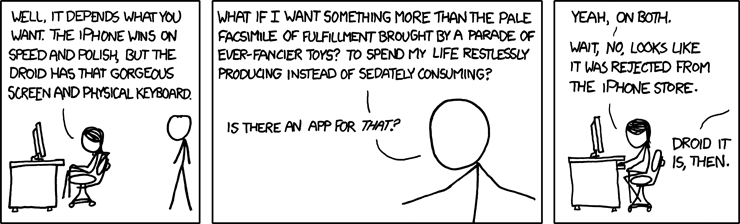
Avoid the Droid: No Hands-Free option
Unfortunately, there is no hands-free option for the droid. Even the 3rd party apps require you to touch the phone. This makes the droid basically useless for Business users who rely on bluetooth technology to dial while driving. Wait for the *next* Droid or skip the line entirely.
My wife uses a bluetooth with
My wife uses a bluetooth with hers regularly, as she is doing at this very moment. It also dials with voice commands, so that's hands-free.
I do wish her Droid would stop calling me randomly. Unintended auto-dialing. Anybody have a cure for that? The best guess I've found is there's an app to roll the phone out of its call log and to the home screen upon disconnecting each call. Haven't tried it yet, though.
random dialing
I downloaded Not Call Log and it seems to have solved my random dialing issue.
We installed Not Call Log.
We installed Not Call Log. The random calls have subsided somewhat, but still occur occasionally. Even after the phone is verified to be at the home screen.